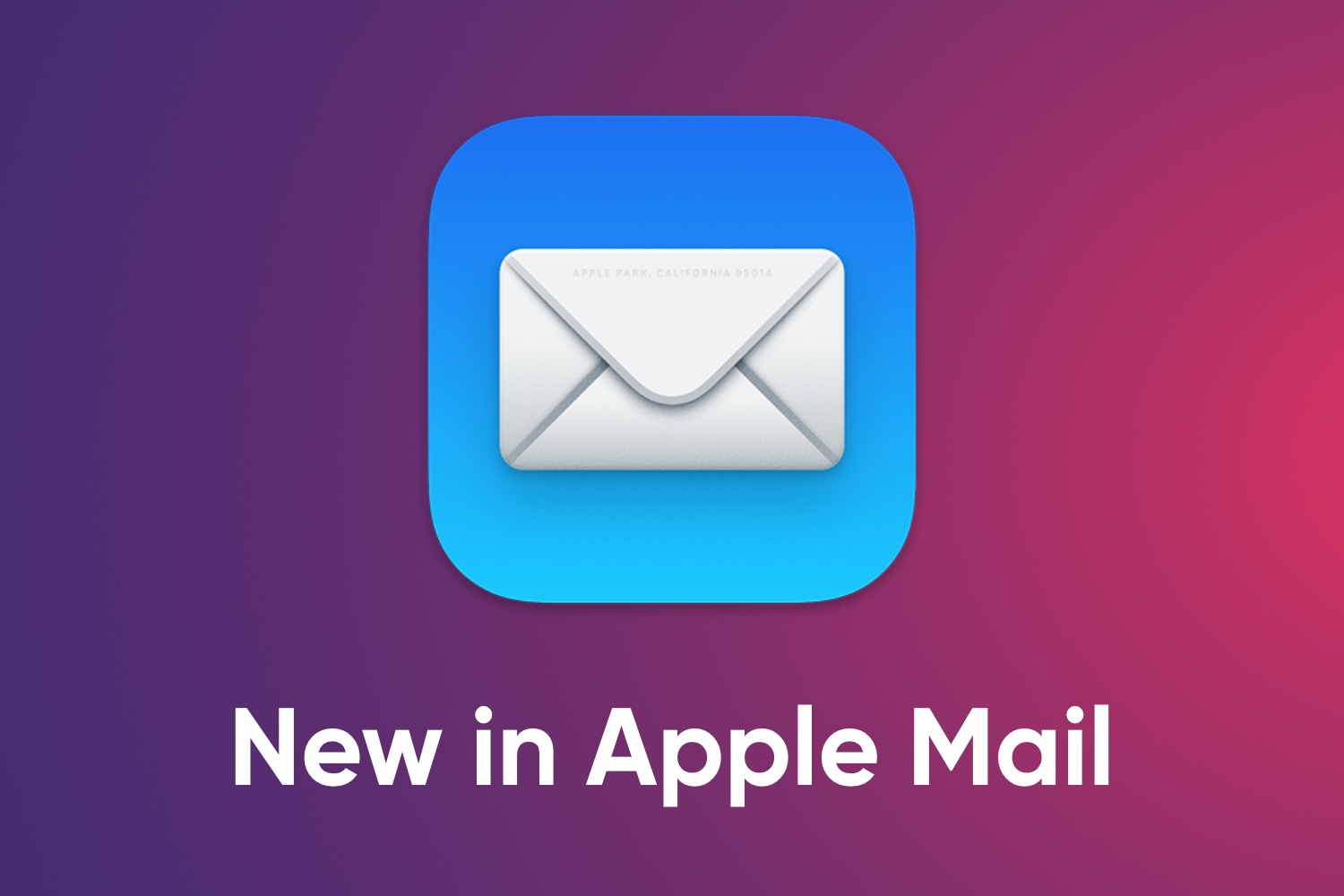Here you will find out more about the latest features of Apple Mail, which are available since October 2022 with the macOS version Ventura.
↩️ Undo send
You have 10 seconds to recall the email you just sent. In the Mail app, click “Undo Send” below on the sidebar or choose “Edit” > “Undo”.
You can change the default value of 10 seconds as follows. Go to: “Mail” > “Settings” > “Composing” > “Undo send delay”. Here you can choose the options “Off” or 10, 20, 30 Seconds delay.
This allows you to cancel incorrect e-mails at the last second before they reach the recipient.
⏰ Send Later
Create a new email and set a time to send it. To the right of the “Send” icon you will find a drop-down menu (arrow) that contains the following options:
- Send Now
- Send Tonight
- Send 08:00 AM Tomorrow
- Send Later: select any date and time
All scheduled emails appear in the “Send later” mailbox. Your device must be turned on and connected to the Internet at the scheduled time to send the email.
🔔 Remind me
Use the Mail app to schedule a convenient time to be reminded of and respond to incoming email(s).
To use the reminder function, right-click on the corresponding e-mail in the list and select the required duration in the “Remind Me” menu.
With trackpad: Select the email in the Mail app, swipe right with two fingers on the trackpad, and click “Remind Me”.
Choose one of the following options:
- Remind Me in 1 hour
- Remind Me Tonight: at 09:00 PM
- Remind Me Tomorrow: at 08:00 AM next day
- Remind Me Later: select any date and time
You will receive a notification and the email will be moved to the top of your inbox. In the “Remind Me” mailbox in the sidebar you will find all the emails you want to be reminded about.
⁉️ Follow-up
If you do not receive a response to your email within 3 days, the sent email will automatically appear at the top of your inbox to remind you and follow up.
With the “Follow up” function, you create an email to the person whose answer you are waiting for.
To ignore a follow-up suggestion, swipe right on the message in the email list. To activate or deactivate the suggestions, choose “Mail” > “Settings” > “General”, then click the checkbox next to “Enable message follow up suggestions”.
🤷♂️ Missing recipients
If you forget to add an attachment or recipients you mention in an email, you will be notified.
🎯 Focus filter
Make only certain email accounts visible in the inbox in Mail, hide other accounts, e.g. hide private emails while you work.
On your Mac, choose Apple Menu > System Settings > Focus. Click a Focus on the right and then click Add Filter > Mail > Add (below in the Focus Filters section).
If you don’t find the focus option you want, click on “Add Focus” > “Mail”, select one or more accounts, then click “Add” and activate the focus.
You can also turn off or delete focus filters.
🔗 Rich Links
The links added in the email body will be displayed as a preview box.
Click on the arrow to the right of the link. Select the option “Show Link Preview” and a visual preview will be generated from the linked address. You can convert this back again.
🔎 Improved search
Search for emails in specific or all mailboxes, using your own words e.g. “emails sent to John yesterday”, or by using Mail’s suggestions and search filters.
The improved search is still only available in English. (Status: January, 2023)
All information without guarantee and excluding all liability!